Introduction
"BumpConnect" is a process in which you can "bump" robots together in order to form small peer-to-peer networks of robots. Once the robots are paired together, you can use a "master" robot to control all of the other paired robots. This document will show you how to Bump-Connect your Linkbots.
Please note that Bump-Connect is not intended to be used simultaneously with Linkbot Labs. If you connect to a Bump-Connected Linkbot with Linkbot Labs, or Bump-Connect a robot that is already connected to Linkbot Labs, undefined behavior may result.
Step 1
Hold down the "B" button on the robot you want to be the "master" or controller robot.
Step 2
Hold down the "B" button on a robot you want to be controlled..
Step 3
Bump the robots together. When the robots feel the bump, they should emit a green flash with their multicolor LEDs. If one or both of the robots do not emit a flash, repeat steps 1-3.
Step 4
The robots should change their LED color to a randomly selected color within about 5 seconds. If this does not happen after 5 seconds, repeat steps 1-3. Once the robots change their LED color, one of the robots will periodically flash a blue LED. The flashing robot is the master robot.
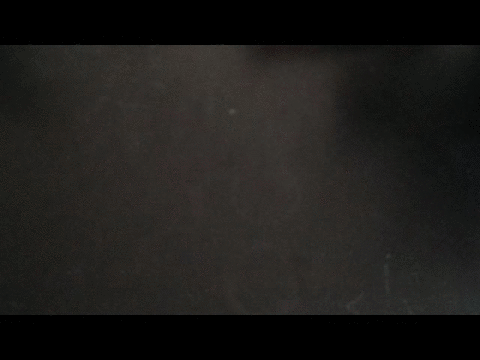
Robot Control
Once the robots are Bump-Connected, they enter a default initial mode called "Pose-Teaching". In this mode, the buttons perform the following functions:
- Power Button: Delete all recorded poses.
- A Button: Record the current robot positions as a new pose.
- B Button: If there are any recorded poses, play and repeat all of the recorded poses. If there are no recorded poses and the "B" button is pressed on the master robot, enter "Tilt-Drive" mode.
As stated above, if the "B" button is pressed on the master robot while there are no recorded poses, the robots enter Tilt-Drive mode. In Tilt-Drive mode, the Master robot can be used to drive the controlled robots as remote control cars. Simply tilt the master robot forward, backward, or side to side to make the controlled robots drive forward, backward, or turn.
From the Tilt-Drive mode, press the B button again to enter Copy-Cat mode. In Copy-Cat mode, all of the controlled robots move their motors to match the masters motor positions. You can move the master's motors around and all of the controlled robots will immediately move their motors to match. Press the "B" button to return to Pose-Teaching mode.